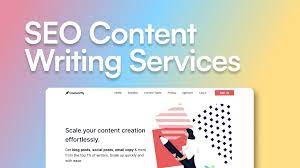Have you ever accidentally deleted a post on Facebook and wished you could get it back? As much as we may want to go back in time, unfortunately, that’s not possible. However, all is not lost! You can still recover deleted Facebook posts with the help of Lifewire’s easy-to-follow guide. In this blog post, we will explain how to use Lifewire’s simple steps to recover deleted Facebook posts. We will also discuss some important tips regarding backups and data recovery so that you can avoid future mishaps. Read on to find out more!
How to Recover Deleted Facebook Posts
If you’ve accidentally deleted a post from your Facebook timeline, you can usually recover it. Here’s how:
First, check your trash folder. Facebook keeps a copy of all deleted posts in case you want to undelete them later. To find your trash folder, go to your profile and click on the Activity Log. In the left column, under More, click More and then hover over Trashed.
Click on the post you want to recover and then click Restore Post. The post will be restored to your timeline.
If the post is not in your trash folder, it may be possible to retrieve it through Facebook’s customer support. To contact customer support, go to https://www.facebook.com/help/contact/. Click on the category that best describes your issue (for example, Something’s Not Working), and then fill out the form with as much detail as possible about what happened and what you want to happen next.
How to Find and Restore Deleted Posts
There are a few different ways that you can go about finding and restoring deleted Facebook posts. The first thing you should do is check your Facebook archive. To do this, simply click on the down arrow in the top right-hand corner of your Facebook page and select “Settings”. From there, click on “Download a copy of your Facebook data” at the bottom of the General Account Settings page. This will take you to the Download Your Information page where you can request an archive of your data. Once you have downloaded your archive, you can use the search function to look for any deleted posts.
If you can’t find what you’re looking for in your archive, or if you don’t have an archive, then your next best bet is to try and find a cached version of the page that contained the post using a search engine like Google or Bing. To do this, simply enter the URL of the page into the search engine and add “cache:” before it (without quotation marks). This will take you to a cached version of the page which may contain the deleted post.
If all else fails, then you can try contacting Facebook directly and asking them to help you recover the deleted post. To do this, go to https://www.facebook.com/help/contact/?id=184957132130398 and fill out the form. Be sure to include as much information about
How to Back Up Your Facebook Data
It’s important to back up your Facebook data in case you ever need to delete your account or someone hacks into your account and deletes your data. You can back up your data by downloading a copy of it from Facebook. To do this, go to the Facebook settings page and click on the “Download a copy of your Facebook data” link. From here, you can choose how much data you want to download, including photos, videos, posts, and messages. Once you’ve made your selection, click on the “Start my archive” button. Facebook will then create an archive of your data and send it to the email address associated with your account.
how to recover deleted Facebook posts after 30 days
It’s disheartening to put time and effort into a post on Facebook only to have it disappear days or weeks later. If your post is missing, it may have been deleted by you, by someone else, or by Facebook itself. Thankfully, there are a few ways you can try to recover deleted Facebook posts.
If your post was deleted within the last 30 days, you may be able to recover it through Facebook’s help center. To do this, simply log into your account and click on the “Help” tab in the top right-hand corner. From there, enter “recovering deleted posts” into the search bar and follow the instructions that come up.
If your post was deleted more than 30 days ago, you can try contacting Facebook directly through their help center or their customer service number. Be sure to have as much information about the post as possible (such as the date it was created, any text that was included, etc.) so that they can best assist you.
recover deleted Facebook posts 2022
It’s happened to the best of us – you’ve deleted a Facebook post by accident and you’re desperately trying to recover it. Luckily, there are a few ways you can go about recovering your lost post.
The first thing you should do is check your Trash folder. Facebook automatically saves deleted posts in the Trash folder for 14 days, so if your post was deleted within that time frame, it should still be there. To access your Trash folder, simply click on the down arrow in the top-right corner of Facebook and select “Trash.”
If your post isn’t in the Trash folder, don’t worry – there are still a few things you can try. One option is to use Facebook’s search function to see if you can find your post that way. To do this, just type in keywords from your lost post into the search bar at the top of Facebook. If your post comes up in the results, it means it’s still somewhere on Facebook – even if you can’t see it yourself.
Another option is to reach out to a friend who would have seen your lost post and ask them to take a screenshot for you. This is not guaranteed to work, but it’s worth a shot!
If all else fails, unfortunately, there’s not much else you can do to recover a deleted Facebook post. However, these tips should help you get your post back most of the time.
Facebook deleted posts archive
If you’ve deleted a post on Facebook and want to retrieve it, there is an archive of all deleted posts that you can access. To view your archived posts:
1. Log into your Facebook account and click on the down arrow in the top right corner.
2. Select “Settings” from the drop-down menu.
3. Click on the “Download a copy of your Facebook data” link at the bottom of the General Account Settings page.
4. Click on the “Start My Archive” button.
5. Enter your password when prompted and click on the “Submit” button.
6. Once your archive is ready, you’ll receive a notification with a link to download it. Click on the link and save the file to your computer.
7. Open the file and look for the “posts” folder which contains all of your archived posts.
are deleted Facebook posts deleted
When you delete a post on Facebook, it is permanently deleted from the site. However, there are some ways to recover deleted Facebook posts if you have a backup of the data.
If you have a backup of your Facebook data, you can use that to restore your posts. To do this, go to the Settings page and select the option to Download a copy of your Facebook data. This will give you a file with all of your posts and other information. You can then use this file to restore your posts.
Some third-party tools claim to be able to recover deleted Facebook posts. These tools may or may not work, so use them at your own risk.